Cookie Policy
Have a taste of how we use cookies on our website.
Our website uses cookies, as almost all websites do, to help provide you with the best experience we can. Cookies are small text files that are placed on your computer or mobile device when you browse websites.
We do not use cookies to:
- Collect any personally identifiable information (without your express permission)
- Collect any sensitive information (without your express permission)
- Pass personal data to third parties
You can learn more about all the cookies we use below.
Our cookies help us:
- Make our website work as you’d expect
- Improve the speed/security of the site
- Allow you to share pages with social networks like Facebook
- Continuously improve our website for you
- Make our marketing more efficient (ultimately helping us to offer the service we do at the price we do)
Social Website Cookies
So you can easily share our content on the likes of Facebook and Twitter, we have included sharing buttons on our site. Cookies are set by:
- Google +
The privacy implications on this will vary from social network to social network and will be dependent on the privacy settings you have chosen on these networks.
Visitor Statistics Cookies
We use cookies to compile visitor statistics, such as how many people have visited our website; what type of technology they are using (e.g. Mac or Windows, which helps to identify when our site isn’t working as it should for particular technologies); how long they spend on the site; what page they look at, etc.
This helps us to continuously improve our website. These programs also tell us how people reached this site (e.g. from a search engine) and whether they have been here before, helping us to put more money into developing our services for you instead of marketing spend.
Turning Cookies Off
You can usually switch cookies off by adjusting your browser settings to stop it from accepting cookies. Doing so, however, will likely limit the functionality of our, and a large proportion of the world’s, websites as cookies are a standard part of most modern websites. It may be that your concerns around cookies relate to so-called “spyware”.
Rather than switching off cookies in your browser you may find that anti-spyware software achieves the same objective by automatically deleting cookies considered to be invasive. If you’re determined to get rid of cookies it’s as simple as fixing your browser settings. Here’s how to do it from some of the most used browsers:
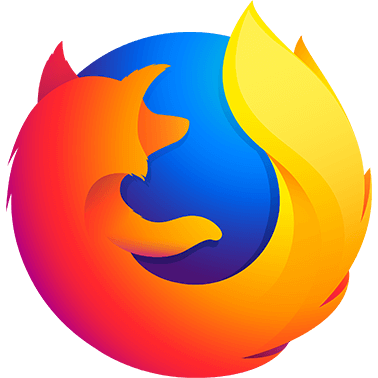
Mozilla Firefox
Internet Explorer
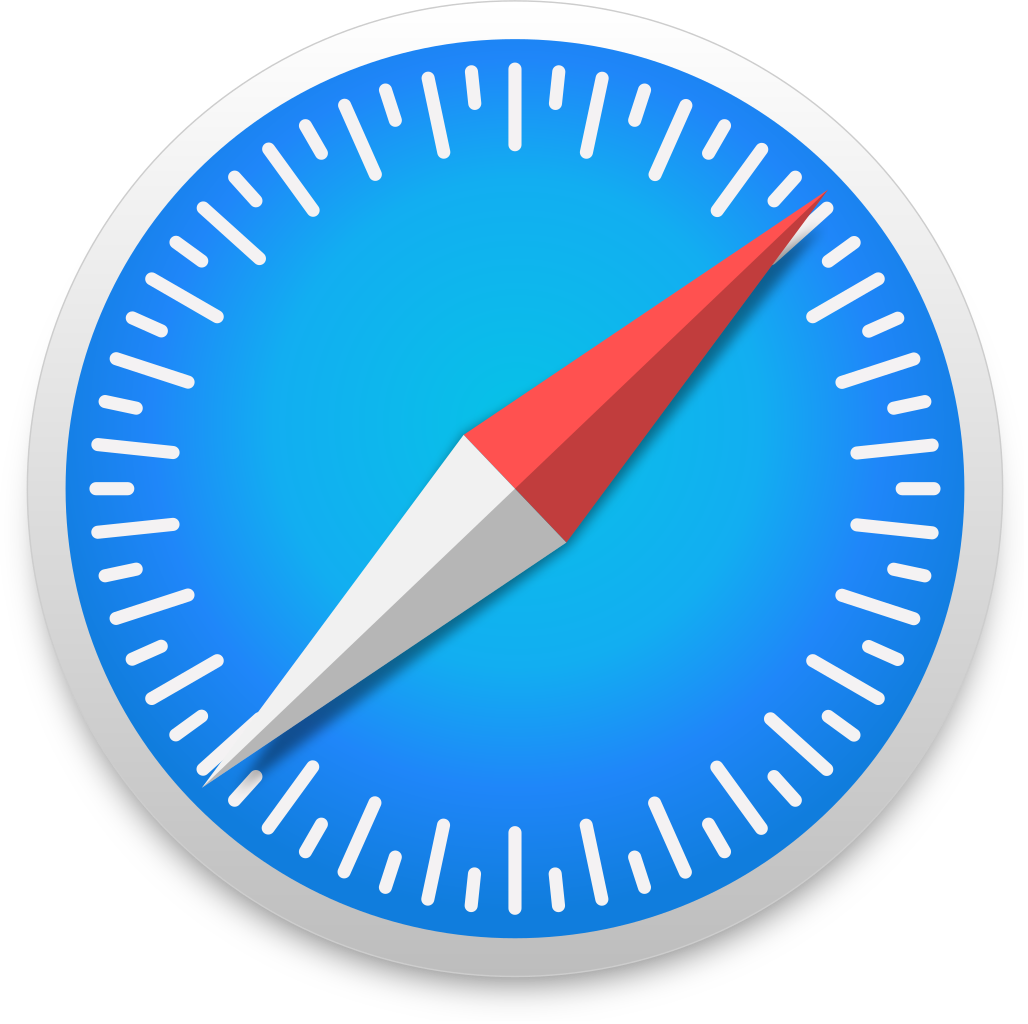
Safari